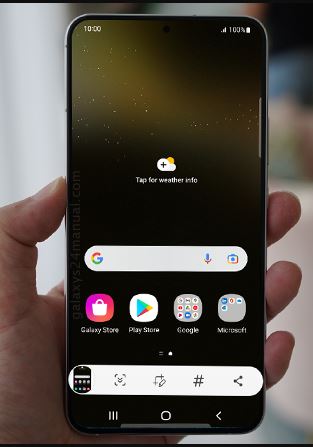
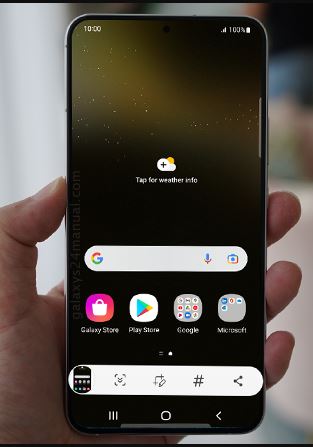
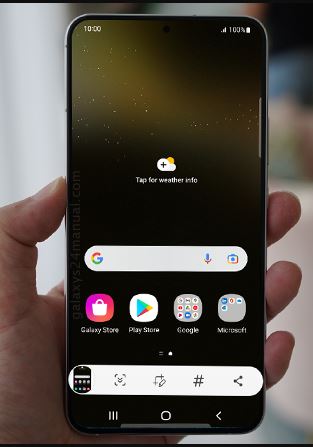
Ultimate Protection for Your Galaxy S24: Explore Ghostek's Stylish and Durable Cases
Are you the proud owner of a Galaxy S24? It's a fantastic device! But, it's also a big investment. That's why protecting it is super important. In this article, we'll guide you through how to take screenshots on your Galaxy S24. Plus, we'll introduce you to Ghostek's amazing cases. They keep your phone safe and look cool too!
Taking a screenshot on your Galaxy S24 is easy! Here are some simple steps:
Using Buttons:
Using Palm Swipe:
Using Voice Command:
Check out Simon Review's who did a great job giving more details about how to do the screenshot for the S24. It works the same for screenshots on the Galaxy S24 Plus and the Galaxy S24 Ultra.
Now, let's talk about keeping your Galaxy S24 safe. Ghostek offers top-notch cases. They're not just protective but also stylish. Check out these options:
Taking screenshots can be more than just capturing your screen. Here are some tips:
Your Galaxy S24 is awesome, and now you know how to capture its moments perfectly. And with Ghostek cases, your phone is always safe. Whether you're snapping a screenshot or going on an adventure, Ghostek has your back!

Leave a comment